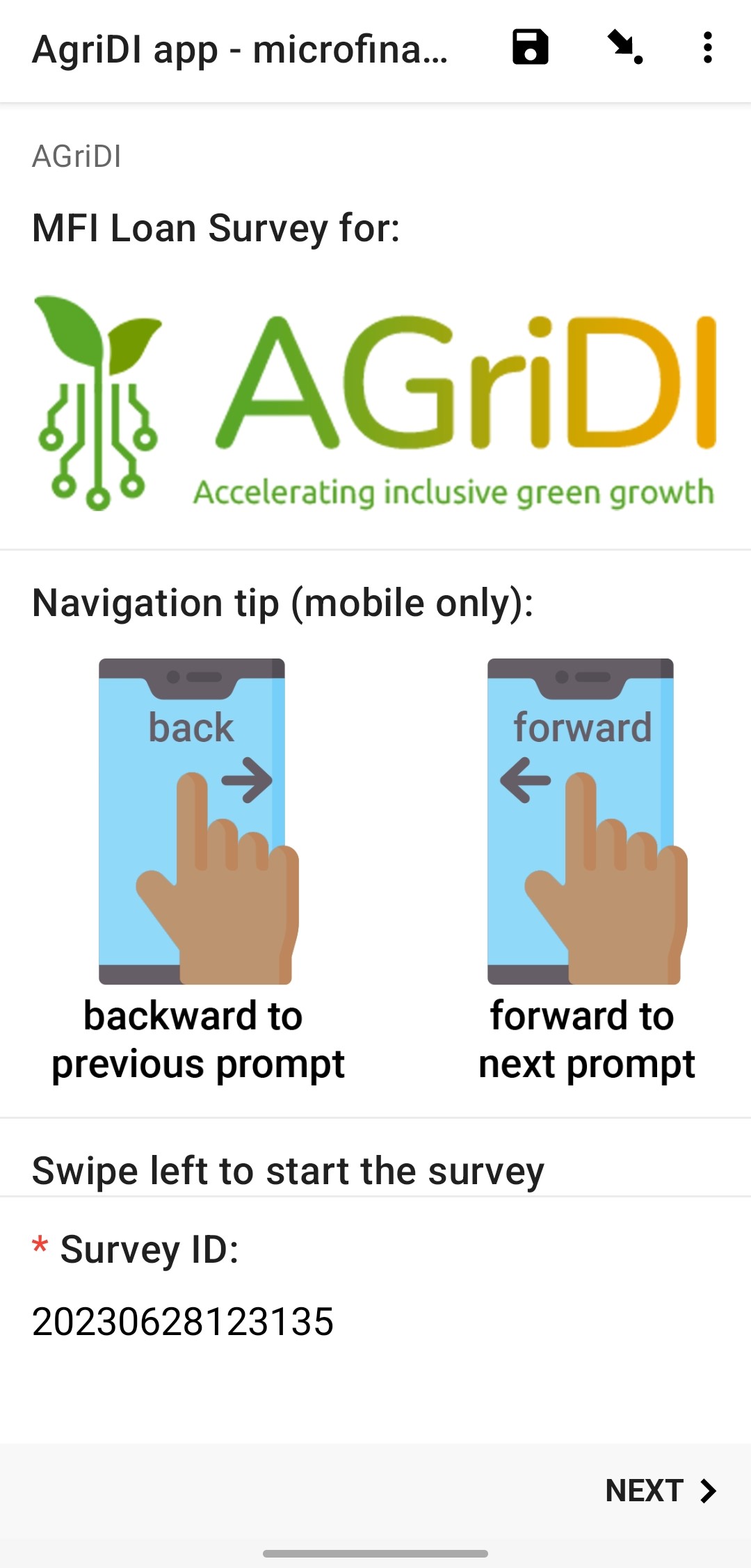Step 1
You should have downloaded ODK Collect app, if not already, follow this link to install on your device.
https://play.google.com/store/apps/details?id=org.odk.collect.android
If you have already installed ODK, move to step 2.
Step 2
You will need a QR code saved to your device to import it, or on another device screen (such as laptop) to scan it.
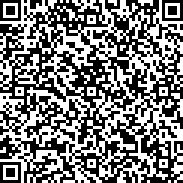
If you need to download it, you can access the QR code to save it to your phone with this link:
https://viaillustreets.s3.ap-southeast-2.amazonaws.com/agridi/qr_code.gif
Step 3
Open the ODK Collect app, and first time you will be asked to configure the app.
Click the configure by QR Code method from within the ODK app (not this one!)
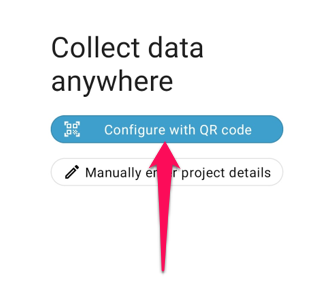
Step 4
If you have the QR code on another screen, scan it now with the camera.
If you have the QR code on this device, click the top right menu button to Import QR Code and navigate to your Downloads folder to select the downloaded QR code from Step 3.

Step 5
Once the data collect app is set up, your homescreen should look like this below.
Click the Fill Blank Form button in the ODK app (not below!)
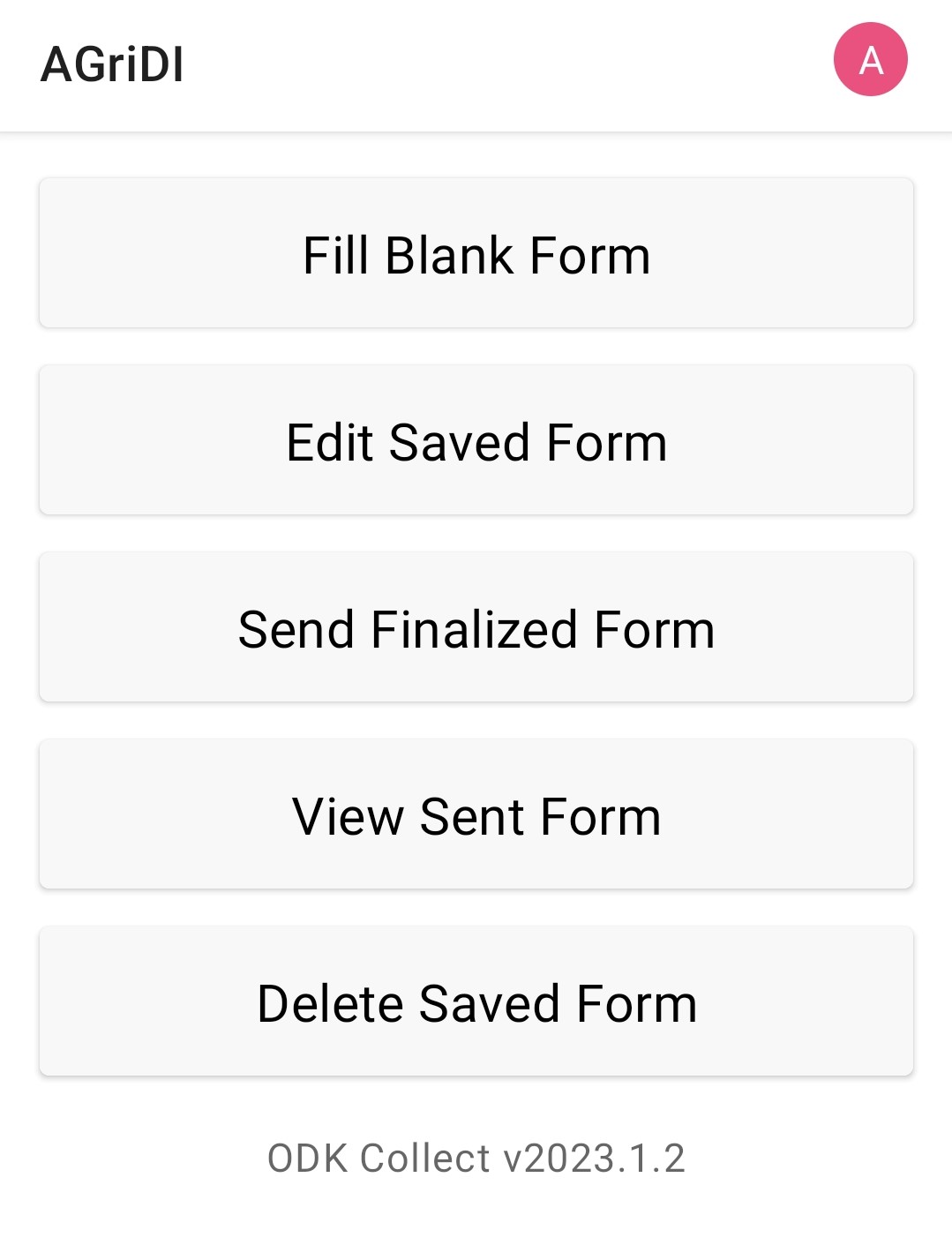
Step 6
The available field data collection forms are shown on this page, you should only have one that looks like below, click on that to start filling in a data collect form.
Tip: if this is not visible, hit the refresh button top right to download it manually.
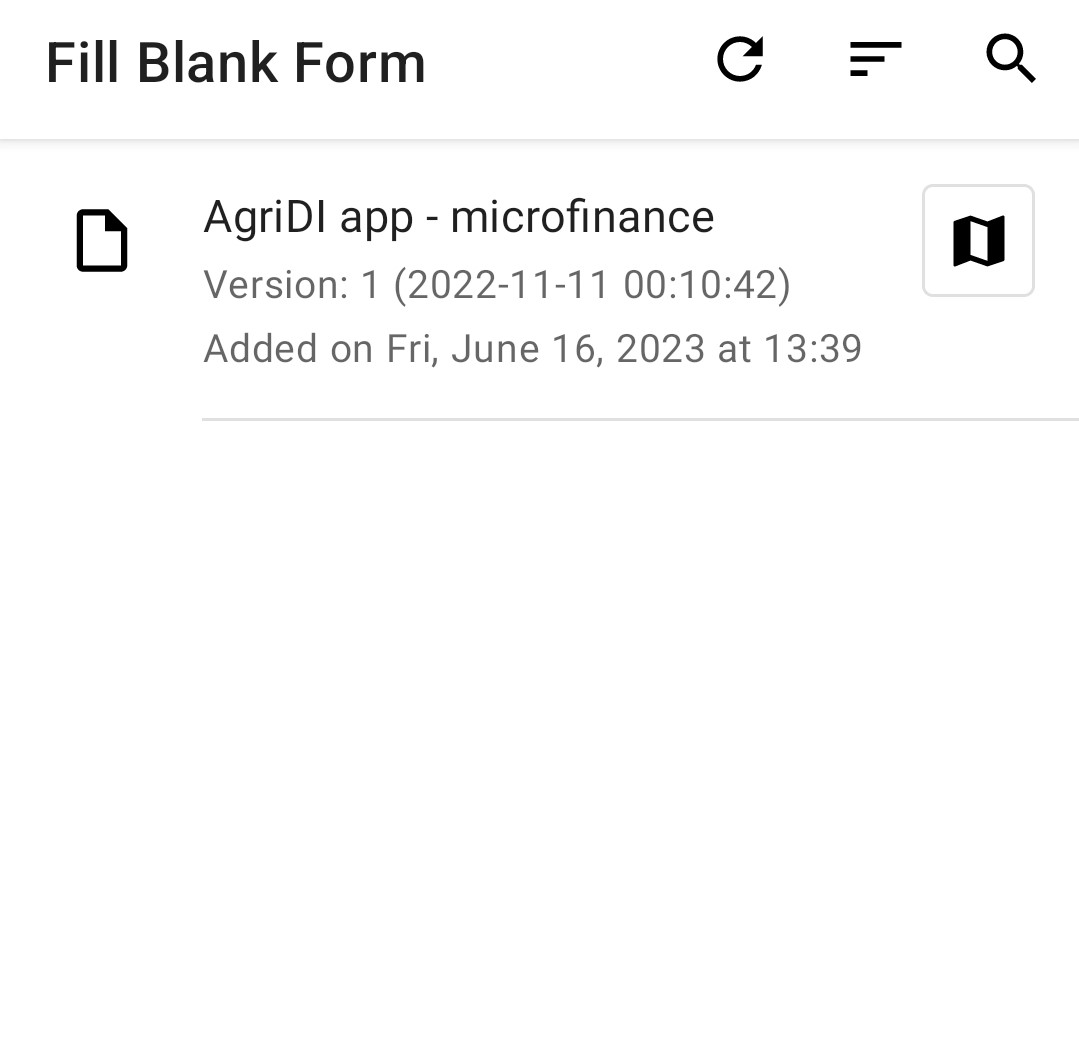
Step 7
Now you are ready to start collecting MarketMap data! Follow the prompts in the ODK data collect app from here on.